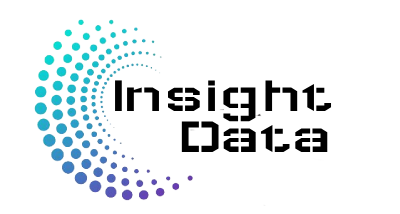Master Key Excel Formulas for Effective Data Analysis
To unlock the full potential of your Excel reports, mastering key formulas like VLOOKUP, XLOOKUP, INDEX/MATCH, and FILTER is essential. Let’s dive into these powerful tools that can elevate your data analysis.
Let’s take a look at VLOOKUP (Vertical Lookup).
Purpose:
The purpose of VLOOKUP is to search for a specific value in a column of a table or range and return a value from another column in the same row. Essentially, it helps you retrieve information associated with a given identifier
Syntax:=VLOOKUP(lookup_value, table_array, col_index_num, [range_lookup])
[range_lookup] (optional): TRUE for an approximate match or FALSE for an exact match.
lookup_value: The value to search for (e.g., a cell reference, text, or number).
table_array: The range of cells containing the data to search.
col_index_num: The column number in the table array from which to return the value (starting from 1).
Example:
You have a table of products and their prices.
| Product ID | Product Name | Price |
|---|---|---|
| 101 | Laptop | $900 |
| 102 | Tablet | $450 |
| 103 | Phone | $700 |
You want to find the price of the “Tablet” using its Product ID:
=VLOOKUP(A2, A2:C4, 3, 0)
=VLOOKUP(the value you want to match, the range that the value you want to match and the answer is in, the column that the answer is in, the search type)
Explanation:
- A2, The cell that contains the value you want to look up. We could use the value itself, 102, but this is not dynamic and would require an edit of the formula if that cell value changes.
A2:C4→ The table range that the value AND the answer is in.3→ The column that the value that you are looking to return resides, in this case the price. This column is counted from the first column in the array, not the sheet.- 0 or
FALSE→ Exact match required. This tells the function to return only an exact match.
Returns: $450
Tips:
VLOOKUPonly searches left to right.- If you insert a column in your table, the column number (e.g. “2”) may break your formula.
- Great for simple lookups, but not flexible for complex tables.
- Can really slow a workbook down if there are large amounts of vlookps.
Common Mistakes
❌ Using the wrong column index number. Make sure it matches the position of the column you need.
❌ The lookup column (A2:A4) must be the leftmost column; VLOOKUP won’t work otherwise.