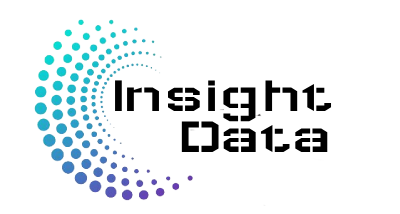Master Excel Shortcuts
Using keyboard shortcuts in Excel can significantly boost your productivity and efficiency. Here are some essential shortcuts to help you get started:
| Shortcut | Windows | Mac |
|---|
| Select the first visible cell in the sheet (or bottom-right of freeze panes) | Ctrl+Home | Fn+Ctrl+← |
| Select the last used cell in the sheet | Ctrl+End | Fn+Ctrl+→ |
| Select first cell in the row of the active cell | Home | Fn+← |
| Turn on End Mode (similar to Ctrl+Arrow Keys) | End | Fn+→ |
| Select the first/last cell of a region (non-blank cells) moving up | Ctrl+↑ | Ctrl+↑ |
| Select the first/last cell of a region (non-blank cells) moving right | Ctrl+→ | Ctrl+→ |
| Select the first/last cell of a region (non-blank cells) moving down | Ctrl+↓ | Ctrl+↓ |
| Select the first/last cell of a region (non-blank cells) moving left | Ctrl+← | Ctrl+← |
| Select cell one screen down from the active cell | PgDn | Fn+↓ |
| Select cell one screen up from the active cell | PgUp | Fn+↑ |
| Select cell one screen to the right of the active cell | Alt+PgDn | Fn+Alt+↓ |
| Select cell one screen to the left of the active cell | Alt+PgUp | Fn+Alt+↑ |
| Move one cell up | ↑ | ↑ |
| Move one cell right | → | → |
| Move one cell down | ↓ | ↓ |
| Move one cell left | ← | ← |
| Go back to hyperlink | Ctrl+G,Enter | Ctrl+G,Return |
| Open the Find window | Ctrl+F | Cmd+F |
| Open the Find & Replace window | Ctrl+H | Ctrl+H |
| Find next match | Shift+F4 | Cmd+G |
| Find previous match | Ctrl+Shift+F4 | Cmd+Shift+G |
Writing Formulas
| Begin entering a formula | = OR + | = OR + |
| Insert function into formula with autocomplete | Tab | ↓Tab |
| Edit the active cell | F2 | Ctrl+U |
| Toggle Enter and Edit modes while editing formula | F2 | Ctrl+U |
| Exit cell edit mode | Esc | Esc |
| Toggle absolute and relative references | F4 | Cmd+T |
| AutoSum | Alt+= | Cmd+Shift+T |
| Open Function Arguments window (when text cursor is inside function) | Ctrl+A | Ctrl+A |
| Open the Insert Function window | Shift+F3 | Fn+Shift+F3 |
| Show Formulas instead of Values in cells (toggle) | Ctrl+` or Ctrl+~ | Ctrl+` |
| Expand or collapse the formula bar | Ctrl+Shift+U | Ctrl+Shift+U |
| Calculate worksheets | F9 | Fn+F9 |
| Calculate active worksheet | Shift+F9 | Fn+Shift+F9 |
| Calculate entire workbook | Ctrl+Alt+F9 | |
| Insert name into formula | F3 | |
| Open Name Manager window | Ctrl+F3 | Fn+Ctrl+F3 |
| Open Create Names From Selection window | Ctrl+Shift+F3 | Fn+Ctrl+Shift+F3 |
| Set focus on Name Box | Alt+F3 | |
| Enter array formula | Ctrl+Shift+Enter | Ctrl+Shift+Return |
| Evaluate selected text in a formula | F9 | Fn+F9 |
| Insert function arguments | Ctrl+Shift+A | Ctrl+Shift+A |
Entering Data
| Shortcut | Windows | Mac |
|---|
| Open AutoComplete dropdown list | Alt+↓ | Alt+↓ |
| Enter and move to next cell (based on direction set in Excel Options) | Enter | Return |
| Enter and move to previous cell (based on direction set in Excel Options) | Shift+Enter | Shift+Return |
| Enter and move right | Tab | Tab |
| Enter and move left | Shift+Tab | Shift+Tab |
| Insert current date | Ctrl+; | Ctrl+; |
| Insert current time | Ctrl+Shift+: | Cmd+; |
| Copy formula from cell above | Ctrl+’ | Ctrl+’ |
| Fill down from cell above | Ctrl+D | Ctrl+D |
| Fill right | Ctrl+R | Ctrl+R |
| Flash fill | Ctrl+E | |
| Stay in same cell when editing cell when single cell is selected | Ctrl+Enter | Ctrl+Return |
| Copy data or formula to all selected cells when editing cell | Ctrl+Enter | Ctrl+Return |
| Copy value (result of formula) from cell above | Ctrl+Shift+” | Ctrl+Shift+” |
Editing Text
| Shortcut | Windows | Mac |
|---|
| Enter a line break (new line) in a cell | Alt+Enter | Ctrl+Alt+Return |
| Delete character to the left of cursor | Backspace | Delete |
| Delete character to the right of cursor | Delete | Fn+Delete |
| Delete to end of line | Ctrl+Delete | Ctrl+Delete |
| Move text cursor one word to the right | Ctrl+→ | Ctrl+→ |
| Move text cursor one word to the left | Ctrl+← | Ctrl+← |
| Select one word right | Ctrl+Shift+→ | Ctrl+Shift+→ |
| Select one word left | Ctrl+Shift+← | Ctrl+Shift+← |
| Select one character right | Shift+→ | Shift+→ |
| Select one character left | Shift+← | Shift+← |
| Select to beginning of cell | Shift+Home | Fn+Shift+← |
| Select to end of the text/formula | Shift+End | Fn+Shift+→ |
Number Formatting
| Shortcut | Windows | Mac |
|---|
| Apply General format to selected cells | Ctrl+Shift+~ | Ctrl+Shift+~ |
| Apply Number format to selected cells | Ctrl+Shift+! | Ctrl+Shift+! |
| Apply Date format to selected cells | Ctrl+Shift+# | Ctrl+Shift+# |
| Apply Currency format to selected cells | Ctrl+Shift+$ | Ctrl+Shift+$ |
| Apply Percent format/style to selected cells | Ctrl+Shift+% | Ctrl+Shift+% |
| Apply Time format to selected cells | Ctrl+Shift+@ | Ctrl+Shift+@ |
| Apply Scientific format to selected cells | Ctrl+Shift+^ | Ctrl+Shift+^ |
| Modify Cell Style of the active cell | Alt+’ | Cmd+Shift+L |
Cell & Font Formatting
| Shortcut | Windows | Mac |
|---|
| Remove indent | Alt,H,5 | Ctrl+Alt+Shift+Tab |
| Indent | Alt,H,6 | Ctrl+Alt+Tab |
| Left Align | Alt,H,A,L | Cmd+L |
| Center Align | Alt,H,A,C | Cmd+E |
| Right Align | Alt,H,A,R | Cmd+R |
| Top Align | Alt,H,A,T | |
| Middle Align | Alt,H,A,M | |
| Bottom Align | Alt,H,A,B | |
| Increase Font Size | Alt,H,F,G | Cmd+Shift+> |
| Decrease Font Size | Alt,H,F,K | Cmd+Shift+< |
| Wrap Text | Alt,H,W | |
| Format Window for cells and objects | Ctrl+1 | Cmd+1 |
| Apply or remove bold formatting | Ctrl+B | Cmd+B |
| Apply or remove italic formatting | Ctrl+I | Cmd+I |
| Apply or remove underscoring | Ctrl+U | Cmd+U |
| Apply or remove strikethrough formatting | Ctrl+5 | Cmd+Shift+X |
| Display Format Cells with Font tab selected | Ctrl+Shift+F | Ctrl+Shift+F |
| Insert or edit Cell Note | Shift+F2 | Fn+Shift+F2 |
| Insert or reply to Cell Comment | Ctrl+Shift+F2 | Fn+Ctrl+Shift+F2 |
| Delete comment | Shift+F10,M | |
| Add hyperlink | Ctrl+K | Cmd+K |
Rows & Columns
| Shortcut | Windows | Mac |
|---|
| Select all cells in worksheet (unless active cell is in a Table) | Ctrl+A | Cmd+A |
| Select entire row | Shift+Space | Shift+Space |
| Select entire column | Ctrl+Space | Ctrl+Space |
| Add non-adjacent cells to selection | Ctrl+Click | Cmd+Click |
| Add adjacent cells to selection | Shift+Click | Shift+Click |
| Toggle Add or Remove Selection Mode | Shift+F8 | Fn+Shift+F8 |
| Same selection in next column | | Opt+Tab |
| Same selection in previous column | | Opt+Shift+Tab |
| Move right between non-adjacent selections | | Ctrl+Alt+→ |
| Move left between non-adjacent selections | | Ctrl+Alt+← |
| Open Insert window | Ctrl++ | |
| Insert rows (with rows selected) | Ctrl++ | |
| Insert columns (with columns selected) | Ctrl++ | |
| Open Delete window | Ctrl+- | Cmd+- |
| Delete rows (with rows selected) | Ctrl+- | Cmd+- |
| Delete columns (with columns selected) | Ctrl+- | Cmd+- |
| Delete cells (with cells selected) | Ctrl+- | Cmd+- |
| AutoFit Column Width | Alt,H,O,I | |
| AutoFit Row Height | Alt,H,O,A | |
Group & Hide
| Shortcut | Windows | Mac |
|---|
| Group rows or columns (with rows/columns selected) | Shift+Alt+→ | Cmd+Shift+K |
| Ungroup rows or columns (with rows/columns selected) | Shift+Alt+← | Cmd+Shift+J |
| Open Group window (with cell or range selected) | Shift+Alt+→ | Cmd+Shift+K |
| Open Ungroup window (with cell or range selected) | Shift+Alt+← | Cmd+Shift+J |
| Hide or show outline symbols | Ctrl+8 | Ctrl+8 |
| Hide rows | Ctrl+9 | Ctrl+9 |
| Hide columns | Ctrl+0 | Ctrl+0 |
| Unhide rows | Ctrl+Shift+9 | Ctrl+Shift+9 |
| Unhide columns | Ctrl+Shift+0 | Ctrl+Shift+0 |
| Unhide columns (Alternate: Ctrl+Shift+0 does not work on some versions of Windows) | Alt,H,O,U,L | |
Active Cell
| Shortcut | Windows | Mac |
|---|
| Activate next cell in selected range (based on direction set in Excel Options) | Enter | Return |
| Activate next cell to right/below in selected range | Tab | Tab |
| Activate each corner cell in selected range in clockwise direction | Ctrl+. | Ctrl+. |
| Activate previous cell in selection (based on direction set in Excel Options) | Shift+Enter | Shift+Return |
| Activate previous cell to left/above in selected range | Shift+Tab | Shift+Tab |
| Scroll active cell into view | Ctrl+Backspace | Cmd+Delete |
| Select single (active) cell when range is selected | Shift+Backspace | Shift+Delete |
Extend Selection
| Shortcut | Windows | Mac |
|---|
| Extend selection by one cell up | Shift+↑ | Shift+↑ |
| Extend selection by one cell right | Shift+→ | Shift+→ |
| Extend selection by one cell down | Shift+↓ | Shift+↓ |
| Extend selection by one cell left | Shift+← | Shift+← |
| Extend the selection to the last cell up | Ctrl+Shift+↑ | Ctrl+Shift+↑ |
| Extend the selection to the last cell right | Ctrl+Shift+→ | Ctrl+Shift+→ |
| Extend the selection to the last cell down | Ctrl+Shift+↓ | Ctrl+Shift+↓ |
| Extend the selection to the last cell left | Ctrl+Shift+← | Ctrl+Shift+← |
| Extend selection to first cell in worksheet | Ctrl+Shift+Home | Fn+Ctrl+Shift+← |
| Extend selection to last cell in worksheet | Ctrl+Shift+End | Fn+Ctrl+Shift+→ |
| Extend selection right one screen | Shift+Alt+PgDn | Fn+Shift+Alt+↓ |
| Extend selection left one screen | Shift+Alt+PgUp | Fn+Shift+Alt+↑ |
| Extend selection to start of row | Shift+Home | Fn+Shift+← |
| Extend selection down one screen | Shift+PgDn | Fn+Shift+↓ |
| Extend selection up one screen | Shift+PgUp | Fn+Shift+↑ |
| Toggle extend selection mode | F8 | Fn+F8 |
| Select Spill Range | Ctrl+A | |
Select Special Cells
| Shortcut | Windows | Mac |
|---|
| Open the Go To window | F5 OR Ctrl+G | Ctrl+G |
| Open the Go To Special window | Alt,H,F,D,S OR F5,Alt,S | |
| Select visible cells only (when range is selected) | Alt+; | Cmd+Shift+Z |
| Select current region | Ctrl+A | Cmd+A |
| Select current region around active cell | Ctrl+Shift+8 | Shift+Ctrl+Space |
| Select current array | Ctrl+/ | Ctrl+/ |
| Select row differences | Ctrl+ | Ctrl+ |
| Select column differences | Ctrl+Shift+ | Ctrl+Shift+ |
| Select direct dependents | Ctrl+] | Ctrl+] |
| Select direct precedents | Ctrl+[ | Ctrl+[ |
| Select all precedents | Ctrl+Shift+{ | Ctrl+Shift+{ |
| Select all dependents | Ctrl+Shift+} | Ctrl+Shift+} |
| Select cells with comments | Ctrl+Shift+O | Fn+Ctrl+Shift+O |
Copy & Move with the Mouse
| Shortcut | Windows | Mac |
|---|
| Copy selected range or shape | Ctrl+Drag | Alt+Drag |
| Insert copy of selected range (moves existing cells) | Ctrl+Shift+Drag | Alt+Shift+Drag |
| Drag and cut | Drag | Drag |
| Cut and paste selected range (moves existing cells) | Shift+Drag | Shift+Drag |
| Move selected range to another worksheet | Alt+Drag | Cmd+Drag |
Zoom & Scroll
| Shortcut | Windows | Mac |
|---|
| Zoom in | Ctrl+Alt++ | Alt+Cmd++ |
| Zoom out | Ctrl+Alt+- | Alt+Cmd+- |
| Zoom in (with mouse) | Ctrl+Scroll Up | Ctrl+Scroll Up |
| Zoom out (with mouse) | Ctrl+Scroll Down | Ctrl+Scroll Down |
| Zoom to Selection | Alt,W,G | |
| Zoom to Selection | Alt,W,J | |
| Toggle Scroll Lock on/off | ScrLk | Fn+Shift+F14 |
| Toggle Gridlines on/off | Alt,W,V,G | |
| Toggle Freeze Panes on/off | Alt,W,F,F | |
Cell Borders
| Shortcut | Windows | Mac |
|---|
| Add Outside Borders to selected cell/range | Ctrl+Shift+& | Cmd+Alt+0 |
| Remove all borders (apply No Borders) to selection | Ctrl+Shift+_ | Cmd+Alt+_ |
| Open Border dropdown menu on Home Tab | Alt,H,B | |
| Add all borders to cells in selected range | Alt,H,B,A | |
| Add or remove Bottom Border | Alt,H,B,O | Cmd+Alt+↓ |
| Add or remove Top Border | Alt,H,B,P | Cmd+Alt+↑ |
| Add or remove Left Border | Alt,H,B,L | Cmd+Alt+← |
| Add or remove Right Border | Alt,H,B,R | Cmd+Alt+→ |
| Open Borders tab in Format Cells window (More Borders) | Alt,H,B,M | |
Worksheet Tabs
| Shortcut | Windows | Mac |
|---|
| Insert new worksheet | Shift+F11 | Fn+Shift+F11 |
| Delete selected worksheets | Alt,E,L | |
| Rename current worksheet | Alt,O,H,R | |
| Go to next worksheet | Ctrl+PgDn | Fn+Ctrl+↓ |
| Go to previous worksheet | Ctrl+PgUp | Fn+Ctrl+↑ |
| Select adjacent worksheets | Ctrl+Shift+PgUp/PgDn | |
| Select adjacent worksheets (mouse) | Shift+Click | Shift+Click |
| Select non-adjacent worksheets (mouse) | Ctrl+Click | Cmd+Click |
| Open Move or Copy window for selected sheets | Alt,E,M | |
| Duplicate worksheet (mouse) | Ctrl+drag | Alt+drag |
| Protect or Unprotect Sheet | Alt,R,P,S | |
| Clear print area | Alt,P,R,C | |
| Set print area | Alt,P,R,S | |
Workbooks
File Open, Close, Save
| Shortcut | Windows | Mac |
|---|
| Create new workbook | Ctrl+N | Cmd+N |
| Open workbook | Ctrl+O | Cmd+O |
| Save workbook | Ctrl+S | Cmd+S |
| Save as | F12 | Cmd+Shift+S |
| Close current workbook | Ctrl+F4 OR Ctrl+W | Cmd+W |
| Close Excel | Alt+F4 | Cmd+Q |
Workbook Actions & Options
| Shortcut | Windows | Mac |
|---|
| Undo last action | Ctrl+Z | Cmd+Z |
| Redo last action | Ctrl+Y | Cmd+Y |
| Repeat last action | F4 | Cmd+Y |
| Open Excel Options window | Alt,F,T | Cmd+, |
| Open help | F1 | Cmd+/ |
| Tell Me | | |
| Open the Control Menu (minimize, maximize, close window) | Alt+Space | |
| Open Spelling window (Spell Check) | F7 | Fn+F7 |
| Open Thesaurus dialog box | Shift+F7 | Fn+Shift+F7 |
| Open Right-click menu | Shift+F10 OR Menu Key | Fn+Shift+F10 |
| Move to next pane in application window | F6 | Fn+F6 |
| Move to previous pane | Shift+F6 | Fn+Shift+F6 |
| Protect and Unprotect Workbook | Alt,R,P,W | |
Workbook View Settings
| Shortcut | Windows | Mac |
|---|
| Minimize current workbook window | Ctrl+F9 | Cmd+M |
| Maximize or Restore current workbook window (toggle) | Ctrl+F10 | Fn+Ctrl+F10 |
| Toggle full screen | Ctrl+Shift+F1 | Ctrl+Cmd+F |
| Go to previous workbook | Ctrl+Shift+Tab | Cmd+Shift+` |
| Go to next workbook | Ctrl+Tab | Cmd+` |
| Open current workbook in Desktop Excel Application | | |
Tables & Filters
| Shortcut | Windows | Mac |
|---|
| Insert Table | Ctrl+T | Ctrl+T |
| Insert Table (select style first) | Alt,H,T | |
| Insert a row above the current row | Alt,H, I, R | |
| Insert a column to the left of the current column | Alt,H, I, C | |
| Select Table Body (Press again to include Headers) | Ctrl+A | Cmd+A |
| Select Table row | Shift+Space | Shift+Space |
| Select Table column | Ctrl+Space | Ctrl+Space |
| Toggle Autofilter on/off | Ctrl+Shift+L | Cmd+Shift+F |
| Open Filter Dropdown Menu (with header cell selected) | Alt+↓ | Alt+↓ |
| Open Filter Dropdown Menu (from any cell in a Table) | Shift+Alt+↓ | Shift+Alt+↓ |
| Toggle Total Row on/off | Ctrl+Shift+T | Cmd+Shift+T |
| Clear slicer filter (with slicer selected) | Alt+C | Alt+C |
Charts & Shapes
| Shortcut | Windows | Mac |
|---|
| Create chart or PivotChart on same worksheet | Alt+F1 | Fn+Alt+F1 |
| Create chart in new ChartSheet | F11 | Fn+F11 |
| Open Format Chart Area Task Pane | Ctrl+1 | Cmd+1 |
| Show or Hide All Field Buttons on PivotChart | Alt,J,T,D,A | |
| Snap to grid | Alt | Cmd+ |
| Hide or show objects (shapes, charts, slicers) | Ctrl+6 | Ctrl+6 |
Copy & Paste Objects
| Shortcut | Windows | Mac |
|---|
| Copy selected object (cells, range, shape) | Ctrl+C | Cmd+C |
| Cut selected object | Ctrl+X | Cmd+X |
| Paste content from clipboard | Ctrl+V | Cmd+V |
| Open the Paste Special window | Ctrl+Alt+V | Cmd+Ctrl+V |
| Duplicate selected object (shapes, charts, slicers) | Ctrl+D | Cmd+D |
| Copy selected objects (mouse) | Ctrl+Drag | Cmd+Drag |
| Copy selected objects and retain vertical or horizontal alignment (mouse) | Ctrl+Shift+Drag | Cmd+Shift+Drag |
| Copy selected objects (mouse right-click) | Right-click+Drag | Right-click+Drag |
| Copy selected objects and retain vertical or horizontal alignment (right-click mouse) | Right-click+Shift+Drag | Right-click+Shift+Drag |
Pivot Tables
| Shortcut | Windows | Mac |
|---|
| Insert Pivot Table | Alt,N,V | |
| Refresh Pivot Table or Query | Alt+F5 | |
| Refresh All | Ctrl+Alt+F5 | |
| Open pivot table wizard | Alt,D,P | Cmd+Alt+P |
| Select entire pivot table | Ctrl+A | Cmd+A |
| Group pivot table items | Shift+Alt+→ | Cmd+Shift+K |
| Ungroup pivot table items | Shift+Alt+← | Cmd+Shift+J |
| Unhide (clear filter on) pivot table item | Alt,H,S,C | |
| Filter out (exclude/hide) pivot item | Ctrl+- | Ctrl- |
| Open Filter Dropdown Menu in Pivot Table cells | Alt+↓ | Alt+↓ |
| Toggle pivot table field checkbox | Space | Space |
| Insert pivot chart | Alt+F1 | Fn+Alt+F1 |
| Create pivot chart on new Chart Sheet | F11 | Fn+F11 |
Ribbon
| Shortcut | Windows | Mac |
|---|
| Activate Ribbon shortcut keys | Alt OR Shift+F6 | |
| Move to next ribbon control | Tab | Tab |
| Move through Ribbon tabs and groups | → ← ↑ ↓ | |
| Open dropdown menu of selected button | Alt+↓ | Alt+↓ |
| Open help window for selected control | F1 | |
| Expand or collapse ribbon | Ctrl+F1 | Cmd+Alt+R |
Navigating Windows & Dialog Boxes
| Shortcut | Windows | Mac |
|---|
| Move to next tab | Ctrl+Tab | Ctrl+Tab |
| Move to previous tab | Ctrl+Shift+Tab | Ctrl+Shift+Tab |
| Move to next control or button | Tab | Tab |
| Move to previous control or button | Shift+Tab | Shift+Tab |
| Press selected control or button | Enter | Return |
| Check and uncheck checkboxes | Space | Space |
| Close the window or dialog box | Esc | Esc |
Power Query
| Shortcut | Windows | Mac |
|---|
| Open the Power Query Editor | Alt+F12 or Alt,A,P,L,N | |
| Press any button in the Power Query Ribbon | Alt, Letter Sequence | |
| Quick Access Toolbar in Power Query | Alt+Number | |
| Rename Column | F2 | |
| Remove Column(s) | Delete | |
| Undo Last Action | Tab (6 times), Delete | |
| Select All Columns | Ctrl+A | |
| Select First Column | Home | |
| Select Last Column | End | |
| Select Multiple Adjacent Columns | Shift+→ or ← | |
| Select Multiple Non-Adjacent Columns | Ctrl+→ or ←, Space | |
| Open Filter Drop-down Menu | Alt+↓ | |
| Open Right-click Menus | Menu Key | |
| Open Table Options Menu | Select First Column,← ,Space | |
| Select Task Panes & Ribbon | Tab & Shift+Tab | |
| Close Power Query Window | Alt+F4 | |
| Close & Load | Alt,F,Enter | |